Final Fantasy VII Rebirth PC, released on January 23, 2025. Most of the FF7 Rebirth fan base are enjoying the game, without any performance issues. But there are a few outliers (including me) who have come across tons of issues. Final Fantasy VII Rebirth is poorly optimized, despite Square Enix, taking a good year to port the game to PC. Players have been experiencing fatal error crashes, high LOD times, texture pop in, and the worst, stuttering in Final Fantasy VII Rebirth. So, here’s the Ultimate Optimization Guide for Final Fantasy VII Rebirth PC including FF7 engine tweaks and mods for FSR 3.0, Frame Generation, and Intel XeSS.
Final Fantasy VII Rebirth Ultimate Optimization Guide – Best FF7 Mods For Stuttering, Performance Boost, FSR, and Frame Generation

This optimization guide will revolve around fixing input latency, stuttering issues, increasing FPS, enabling FSR 3.0, Intel XeSS, and Frame Generation for Final Fantasy VII Rebirth.
Step 1: Install The FFVII Hook
The FFVII Hook allows you to enable the developer console and implement engine cvar modifications by pressing ~. In addition, the FFVII Hook will allow you to read information from the Engine.ini file, which we’ll talk about later in this article.
- Download the FFVII Hook DLL file from Nexus Mods using this link.
- The .zip folder will contain a DLL file, named as xinput1_3.dll
- If you have the Steam Version, right click Final Fantasy VII Rebirth in the Library Tab.
- Hover on Manage and Select Browse Local Files.
- If you already know your Download Directory, head to SteamLibrary\steamapps\common\Final Fantasy VII Rebirth\End\Binaries\Win64.
- Place the xinput1_3.dll in the Win64 Folder.
- If the FFVII Hook causes issues with a controller, rename the xinput1_3.dll file to d3d11.dll.
Step 2: Download the Ultimate FFVII Rebirth Ultimate Engine Tweaks
The Final Fantasy VII Rebirth Ultimate Engine Tweaks Mod improves picture clarity, reduces dropped frames, removes chromatic aberration and film grain and most importantly, fixes stuttering.
- To install the Ultimate Engine Tweaks Mod for FF7 Rebirth, head over to Nexus Mods using this link.
- Extract the .zip folder to get the custom Engine.ini file.
- Navigate to Documents\My Games\FINAL FANTASY VII REBIRTH\Saved\Config\WindowsNoEditor
- Delete any preexisting files and paste the Engine.ini file, and you’re done.
Step 3: Install DirectStorage v1.2.3
Since object and texture pop in is a big issue for some gamers, we suggest updating to a newer version of DirectStorage to improve asset and texture streaming.
- Download the DirectStorage v1.2.3.zip file under Optional Files.
- Extract the dstorage.dll and dstoragecore.dll files into FINAL FANTASY VII REBIRTH\End\Binaries\Win64 and replace the files in the destination.
Download Optiscaler to enable FSR 3.0, Intel XeSS, and Frame Generation for Final Fantasy VII Rebirth
Optiscaler adds features like FSR 3.0, DLSS version modification, Intel Xess, Frame Generation to video games, including FF7 Rebirth.
- Navigate to the Optiscaler v0.7.0 GitHub page.
- Scroll to the bottom and download OptiScaler.v0.7.0-pre66.7z under Assets.
- Head to the FINAL FANTASY VII REBIRTH\End\Binaries\Win64 directory once again.
- Rename nvngx.dll to dxgi.dll in the Win64 Folder.
- Extract the contents of OptiScaler.v0.7.0-pre66.7z into the Win64 directory.
- Rename the file nvngx_dlss.dll to nvngx.dll.
- Within the Win64 Folder, open the DlssOverrides folder and open EnableSignatureOverride.reg.
- Play Final Fantasy VII Rebirth and load the game world.
- Press Insert or ins on your keyboard to enable the OptiScaler Overlay.
- Here, you’ll see options for DLSS, XeSS, and FSR.
- Underneath, enable Frame Generation and FG Allow ASync.
- To fix the flickering HUD, enable FG HUD Fix and change the value to 2 or 3.
- At the bottom, select Save INI and close to keep your settings saved once you reboot the game.
- The last step is to head into Menu>System>Options>Graphics and change the Maximum and Minimum Dynamic Resolution Scaling to 66 Percent to get a balance between visual fidelity and performance.
In my testing, I was able to scale from 40 fps to an average of 80-90 in dense areas of the Final Fantasy VII Rebirth at 1080p High-Ultra Settings.
Conclusion
And that’s pretty much it. We hope you find the Ultimate Optimization Guide for Final Fantasy VII Rebirth helpful along with these awesome FF7 Rebirth Mods from modders over at Nexus Mods. For more guides, news, updates, stay tuned at eSports Eclipse!