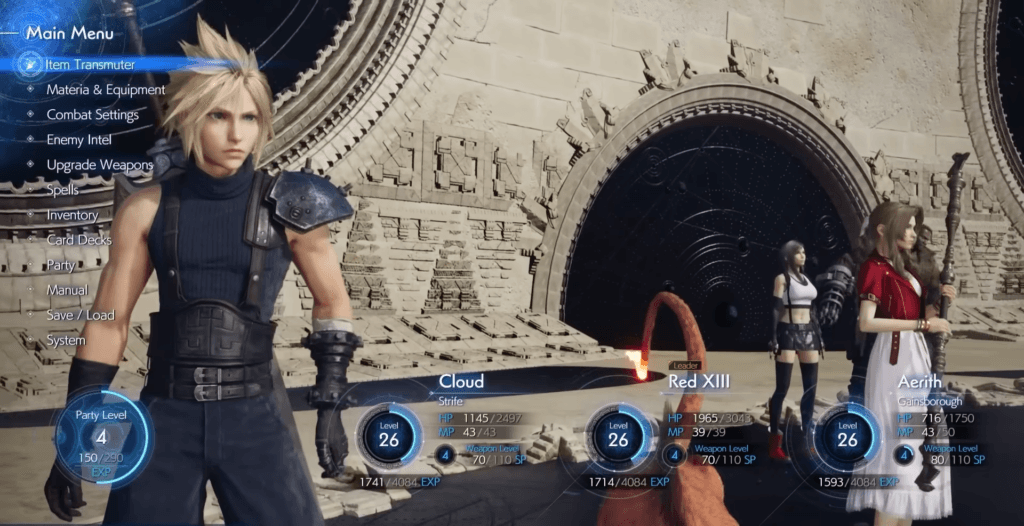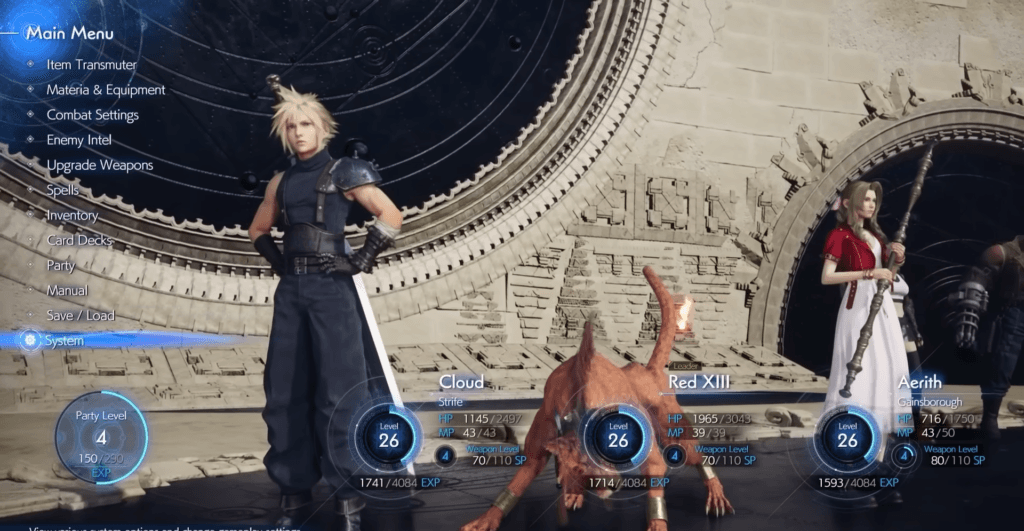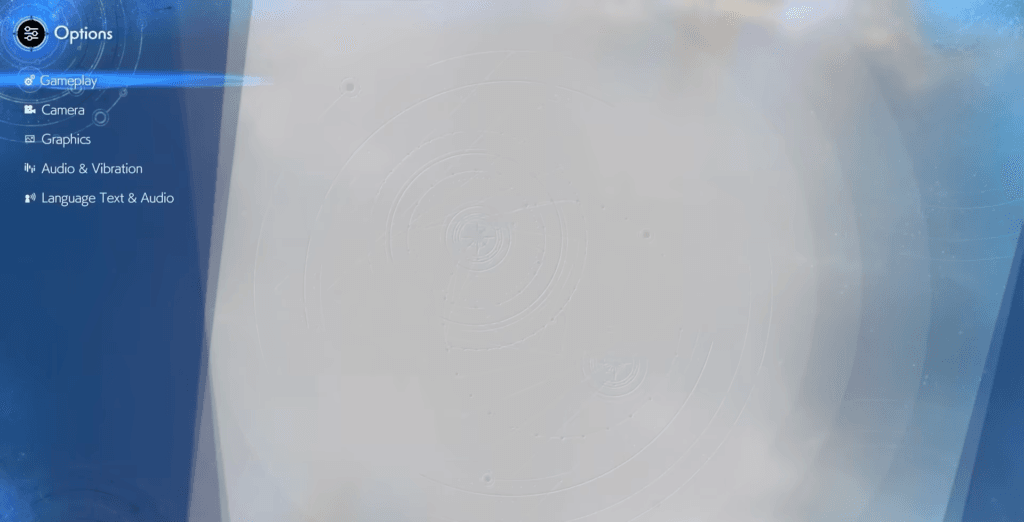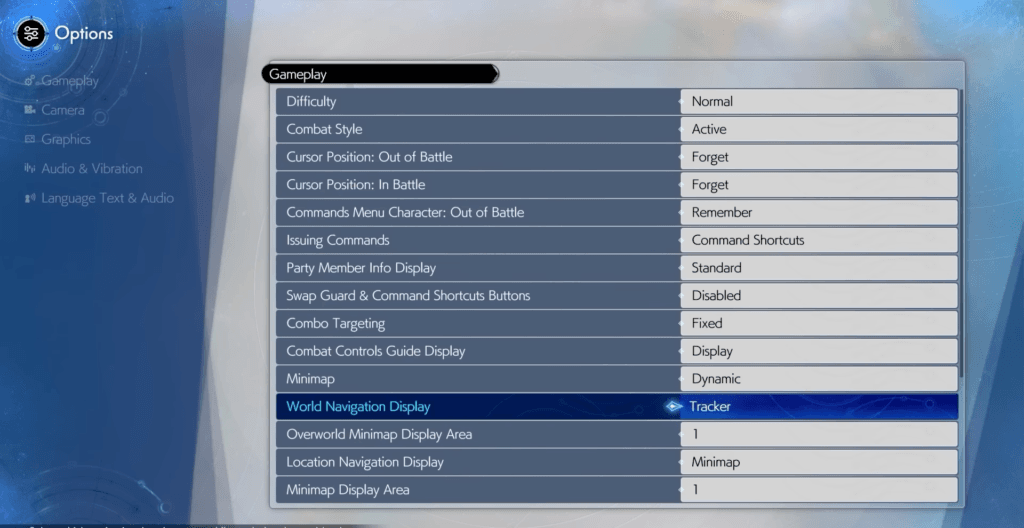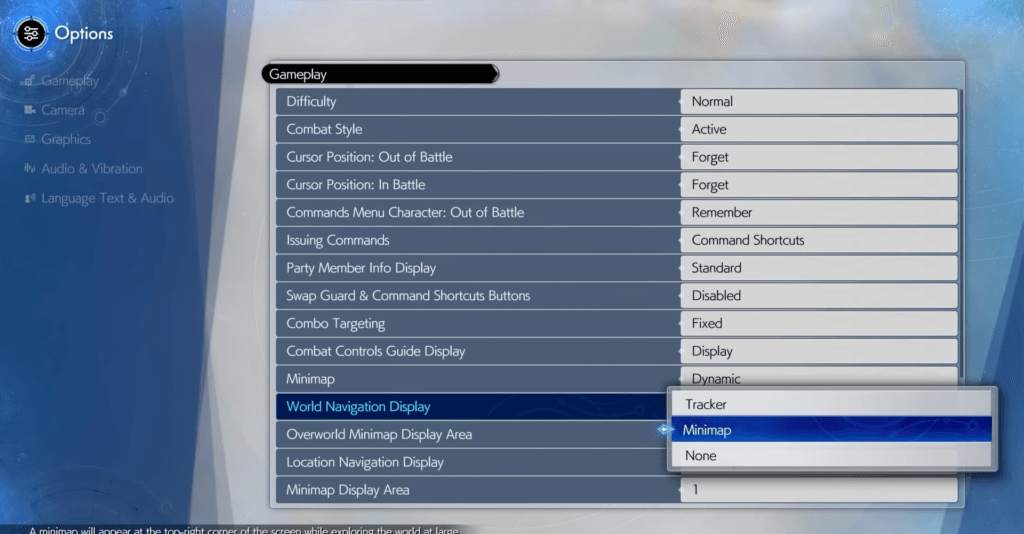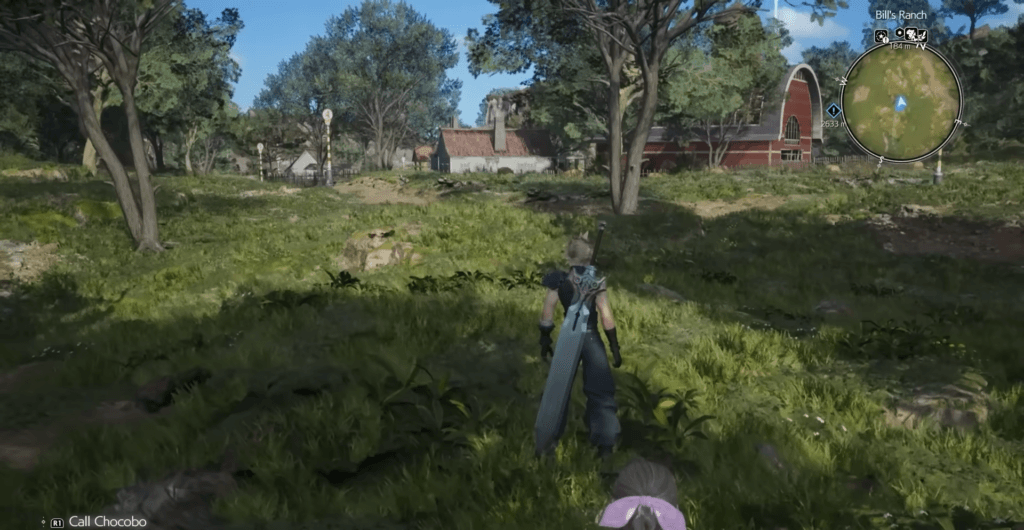So Final Fantasy VII Rebirth PC is finally here and the game world is larger in FF7 Rebirth. Normally, you’ll have to navigate the game world and reach Points of Interest or Quest via locations markers or waypoints, but there’s a minimap in Final Fantasy VII Rebirth that you probably don’t know about. So, here’s how to enable the minimap in Final Fantasy VII Rebirth.
How To Enable Minimap in FF7 Rebirth – Summary
To enable the minimap in FF7 Rebirth:
- Open the Main Menu.
- Select System.
- Open Options.
- Click on Gameplay.
- Navigate down to World Navigation Display.
- Change Tracker to Minimap.
- Use L1 or Q on PC to display Icons on the minimap.
How To Enable The Minimap in Final Fantasy VII Rebirth
If you want a minimap to navigate the seven regions in Final Fantasy VII Rebirth but don’t like the Waypoint system, then you can enable the minimap in FF7 Rebirth using a few simple steps.
First, open the Main Menu in Final Fantasy VII Rebirth and navigate to the bottom. Then, select the System option. In the System tab, select Options. Select the Gameplay option and navigate down to the 12th option known as “World Navigation Display”.
This will normally be set to “Tracker” which is the Waypoint System. Change this to “Minimap” and now, you’ll get a minimap in the top right corner of your screen.
You might have noticed the icons don’t appear, but don’t worry. To make the icons show up on the minimap, hold L1 or Q. Additionally, check your key binds for toggling the icons on and off.
Conclusion
And it’s as simple as that. Now you can get a tiny minimap with all your icons and markers displayed in the top right corner of the screen. For more guides, news, and updates, stay tuned at eSports Eclipse!