Alright, gamers, what’s up? Today, we’re diving into the best settings for COD BO6 that will level up your Black Ops 6 experience. Trust me, these are essential. You might be wondering why the game looks a bit different for some people and different for you, and it’s all because of the first setting we’re going to talk about. So, here are 11 Best Settings for COD BO6 that you probably didn’t know about.
Call of Duty Black Ops 6 – COD BO6 Best Settings
So, without further ado, here are all the COD BO6 Best Settings you should know about before diving into multiplayer.
COD BO6 Best Settings: Use FidelityFX CAS

First off, head to Graphics, then Upscaling and Sharpening. You gotta switch on FidelityFX CAS. But before you hit OK, click on Show More and crank it up to 100. This makes a huge difference – my game looks way sharper now; it’s not giving Roblox or Minecraft vibes anymore. That’s the first must-use setting for Black Ops 6.
COD BO6 Best Settings: Disable World Motion Blur and Weapon Motion Blur
These settings can seriously impact your gameplay. You might notice a weird blur when switching weapons, like you’re running through a portal or something. That’s World Motion Blur messing things up. Turn that off right away! Also, make sure Weapon Motion Blur is disabled too – you don’t want your gun getting blurry while you’re moving or shooting.
COD BO6 Best Settings: Set Camera Movement to Fiddy
Next up, find First-Person Camera Movement and set it to 50 or lower. If you crank it up to 100, your screen’s gonna shake like crazy, making it way harder to play. Less screen shake is better, so keep this setting at 50 or below.
Enable Inverted Flash-Bang
Alright, let’s talk Inverted Flashbang. This setting is back in Black Ops 6! I’ve got it turned on, and when you get flashed, your screen goes black instead of blinding white. I like it this way because the white flash is too much for me. But, it’s up to you – if you hate getting totally blinded, turn Inverted Flashbang on.
Go with Either Independent or Affected FOV
Let’s move on to ADS Field of View. If you’re rocking ARs or LMGs and like holding down those long sightlines, go with Independent FOV. It zooms in more when you aim down sights, perfect for those long-range battles. But, if you’re more of an aggressive, in-your-face player, Affected FOV is your friend. It doesn’t zoom in as much, keeping your view wide for close-quarters combat.
Set Sprint Assist Delay to 0
Okay, now for one of the most important settings in the game: Tactical Sprint Assist. This is basically Automatic Tactical Sprint, so you don’t have to keep clicking that left stick to sprint. Just push it forward, and you’re off! Set Sprint Assist Delay to 0. It usually starts way too high, slowing down your sprint. Zero it out for instant sprints.
Also, turn on Sprint Assist Sideways and Sprint Assist Backwards so you can sprint in any direction. This is a game-changer when you’re weaving around the map.
Enable Door Bash
Here’s another hidden gem: Door Bash. You can find this setting under Movement. Under the Movement Tab, select the last option under Movement Behaviors, being “Advanced Movement Behaviors”. Here, you’ll find Door Bash. Turn this on so you can smash through doors while sprinting. Also, go with Single Tap Sprint or Single Tap Run to start running with just one tap. Skip Double Tap, it wastes those split-seconds that can make all the difference in a fight.
Set Automatic Airbone Mantle To Partial
Next up, Automatic Airborne Mantle – set this to Partial. This way, you’ll only mantle when you actually need to, like to save yourself from a fall, instead of accidentally mantling over stuff during a fight. Also, turn off Ground Mantle to avoid climbing onto random objects you didn’t mean to jump on. Trust me, this will save you some headaches in-game!
Customize Hit-Marker Sound
Alright, let’s get into the hit marker sound. You can actually customize how your hit markers sound, or even turn them off completely (though I wouldn’t suggest it).
Practice Hybrid Slide/Dive
Alright, the final setting and the one everyone’s buzzing about: Slide/Dive Behavior. This one’s crucial because sliding, diving, and movement in general are super important in Black Ops 6. I recommend going with Hybrid. It lets you tap to slide and hold sprint to dive, giving you more options in a fight and helping you cover ground faster. If you stick with Slide Only, you can’t dive, which limits your movement. Practice with Hybrid, and you’ll see how much further you can travel with a dive compared to just sliding or jumping.
It took me a day or two to get used to Hybrid, but once you master it, your movement will feel way smoother. If you jump into public matches without practicing, you might end up diving all over the place accidentally, but trust me, it’s worth it once you get the hang of it!
Conclusion
That wraps up the secret settings you need to know for Black Ops 6. Hopefully, you picked up some useful tips today. Drop any questions you have in the comments, and I’ll try to answer as many as I can.